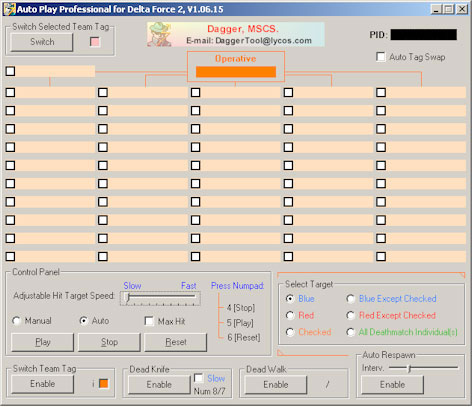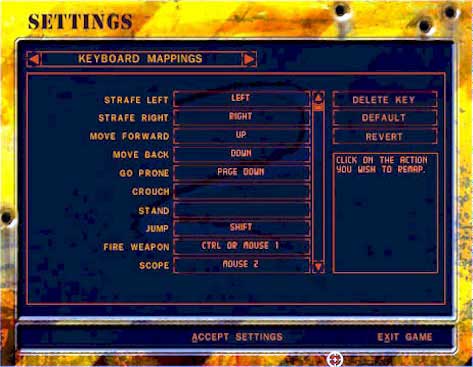|
|
|
Dagger Tool
Auto Play Professional 1.0
The Auto Play feature is designed to let your computer play the game
automatically when you experience occasional discomfort, painful
sensation in your hands, arms, shoulders, neck, or other parts of your
body due to persistently pressing and holding keystrokes associated with
many activities while playing the game.
I recommend you to turn this feature off if you decide to leave your
home. The Auto Play feature will do the following functions:
- The Auto Play feature detects the status of your soldier's body and determines when it is dead or
alive in the game. If the status of your soldier's body is dead, it will respawn your soldier at your specified
interval of time.
- The Auto Play feature performs the automatically knifing the individual
players on the selected target team.
- The Auto Play feature detects when new players are joining the game or which existing players are leaving the game.
- The Auto Play feature detects when a player's body is dead or alive
in the game to avoid targeting dead bodies.
The Auto Play feature will lock your mouse and keyboard during its
active time to simulate mouse-clicks and keystrokes. Therefore, before
using Auto Play feature, you are recommended to exit all other running
programs on your computer except the Delta Force 2 game window.
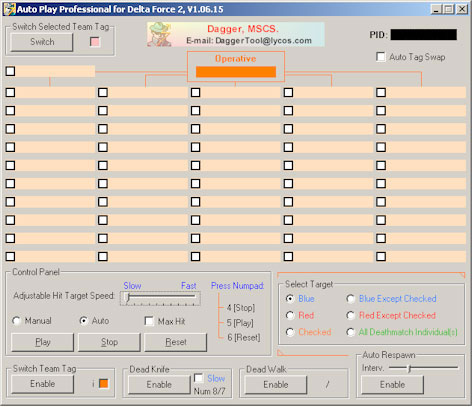
 System Requirements
System Requirements
Intel Pentium II/III 200 MHz or higher processor
SDRAM memory
Microsoft Windows 98/ME/2000/XP
Delta Force 2, V1.06.15
 Additional Requirements
Additional Requirements
The Auto Play Professional 1.0 is built with hotkeys for easy to use. To avoid
getting hotkey conflicts between Delta Force 2 game and this tool, you
are required to delete the following keys from the Delta Force 2,
V1.06.15 keyboard mappings:
- Numpads: 4 , 5 , 6 , 7 , 8
- Keys: / , i
However, you can restore the deleted keys to their default settings by
clicking on the default button from the Delta Force 2, V1.06.15 keyboard
mappings.
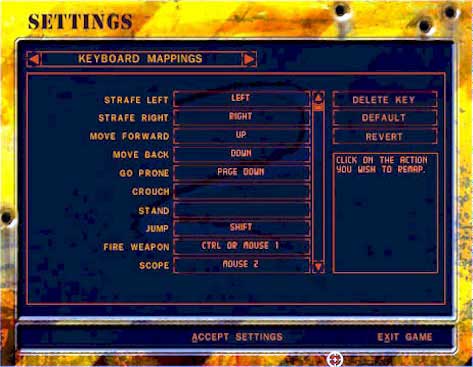
 Installation Guide
Installation Guide
Download this demo tool and use as your own risks. Please note that all
files must be downloaded to the same directory and run to self extract
to the same directory. Then run the setup.exe to begin installation of
Dagger Tool Auto Play Professional 1.0.
 User's Guide
User's Guide
Move your mouse over options to read helpful tool tips. To enable
the Auto Play mode, select a target (Blue,
Blue Except Checked,
Red, Red
Except Checked, Checked or
All) that you want the Auto Play to hit,
then switch back to Delta Force 2 game, and press Numpad 5 to activate
the Auto Play mode. To stop the Auto Play at any time, press Numpad 4
during the game.
 Back to the Top
Back to the Top
|
|
|